There are any number of tools, interfaces and scripts available to monitor the health of your Hyper-V environment. I like to use the resource and performance monitors which are available via the Server Manager > Tools menus, and I also use the Hyper-V Manager summary screens for quick “at-a-glance” information. You can pick and choose the specific parameters you want to review to hone in on your particular bottlenecks with Perfmon.
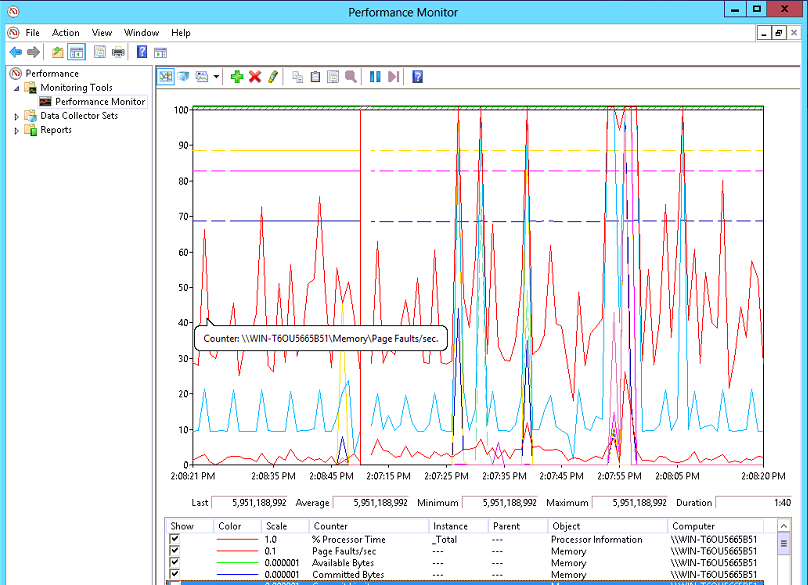
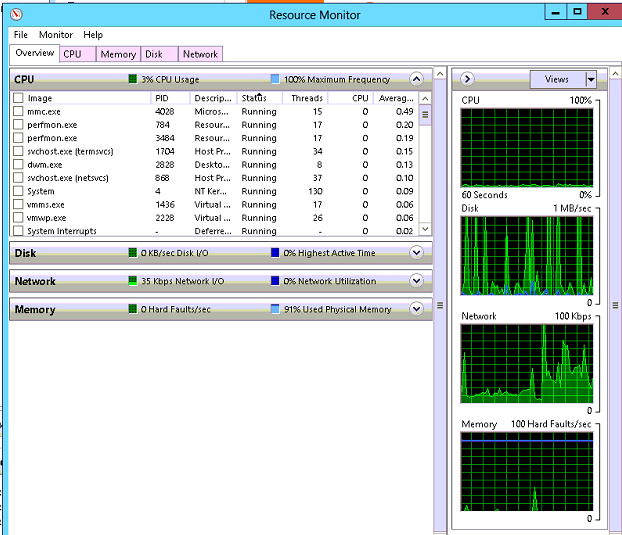
However, I’m also always looking for other scripts and tools to improve my optics into my systems. I really admire and follow Jeffrey Hicks, “The Lonely Administrator”. He’s co-authored and published a great book which would be extremely useful to you as you ramp up your PowerShell knowledge:
Learn Windows PowerShell 3 in a Month of Lunches
As you can imagine from the title, the book is full of practical information and reference material, but also has lab exercises you can work through in short sessions which build on each other and will give you a tremendous foundation for managing your environment, both physical and virtual servers, with PowerShell.
I came across a wonderful script he has published freely which uses PowerShell cmdlets to gather all sorts of performance, resource and event information about a Hyper-V host and virtual machines and presents the results in a consolidated and easy-to-read HTML document*.*
You can download the script from the Altaro site and run it in your own environment. There are numerous arguments available to select from, or you can just run it without parameters and the script will generate a full report. Usage and sample output are included below.
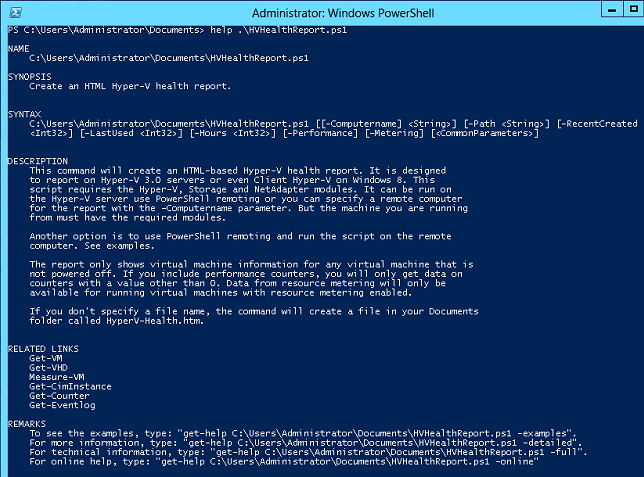
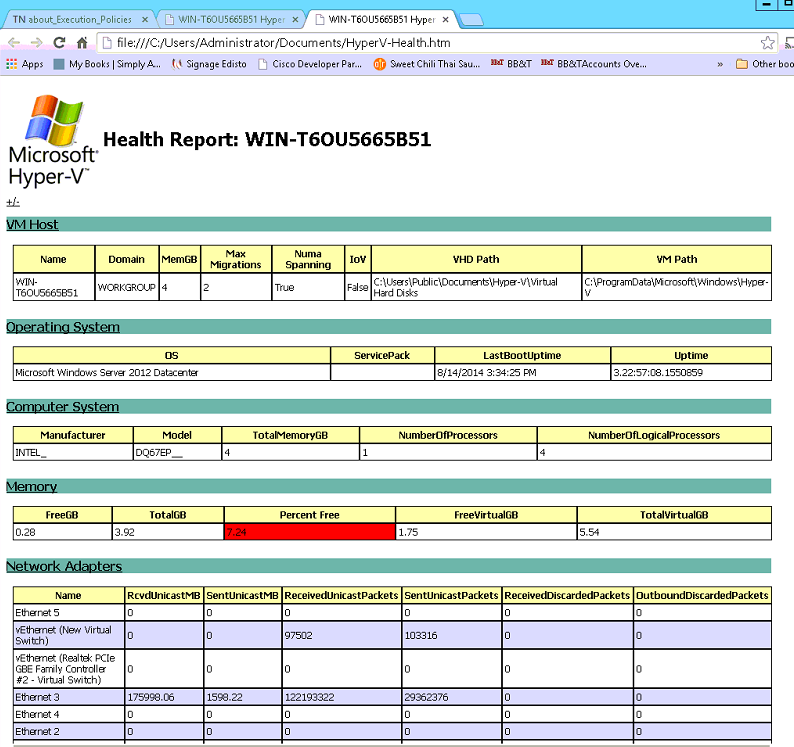
One adjustment you may need to make in order to run PowerShell scripts is to unrestrict your Execution Policies for PowerShell. You can check your current settings by running the cmdlet Get-ExecutionPolicy, and you can unrestrict them by running Set-ExecutionPolicy –ExecutionPolicy Unrestricted.