In today’s fast-evolving business landscape, hybrid and multicloud strategies have become the gold standard for organizations to achieve operational excellence. The strategic deployment of diverse cloud platforms and services, together with on-premises infrastructure, is helping companies significantly improve their agility, cost-effectiveness, flexibility, efficiency and scalability.
According to Aberdeen Strategy and Research’s 2024 State of IT report, 48% of organizations already leverage hybrid cloud infrastructure, while 50% leverage multicloud strategies. The report further states that 66% of companies are gearing up to increase their IT budgets in 2024 to transform their IT infrastructure and capabilities.
While the strategic blend of hybrid and multicloud environments offers organizations unprecedented efficiency, it also gives rise to a formidable challenge: comprehensive protection of their dispersed data footprint. An organization’s data now lives in more places than ever before — on-premises and virtual data centers, various clouds, SaaS applications and remote endpoints.
In the face of this dynamic data landscape, organizations find themselves relying on a patchwork quilt of data protection solutions. This fragmented approach comes at a steep cost — increased management time and complexity. IT pros are burdened with the arduous task of navigating multiple interfaces, toggling between different solutions and grappling with the nuances of each. The result? A cumbersome and resource-draining data protection process that only leaves businesses more vulnerable to modern-day threats.
Simplify your data protection with Unitrends UniView
Purpose-built for IT pros like you, Unitrends UniView unifies the best-in-class backup and recovery solutions of Unitrends in a centralized management console. It allows IT pros to manage all their backups from one super user-intuitive dashboard, no matter where the data lives. Its modular design aids IT pros in effortlessly adding and managing different backup modules. Meanwhile, it also provides seamless integrations with other tools, like your documentation management solutions and professional services automation (PSA) applications, so you get all the information you need in one pane.
We are continually innovating to bring more control and functionality features to UniView, so IT pros can enjoy a superior management experience and significantly increase their efficiency. That’s why we are proud to announce asset, backup policy and replication management in UniView — a major step forward towards that goal.
What is asset management?
Asset management in UniView enables you to view, monitor, set and remove assets (physical servers, virtual machines) as well as the backup and replication (backup copy) policies for assets protected by your appliance directly from UniView. You can add new Windows, Linux, VMware and Hyper-V you wish to protect. For Windows and Linux, adding the physical machine also adds any hosted applications (e.g., SQL or Exchange) and adding any vCenter, ESXi or Hyper-V servers also adds all hosted VMs that may be managed individually.
The View Unprotected Assets filter in the Protect > Appliances tab makes it easy to view assets not yet protected by a backup policy and enroll them instantly.
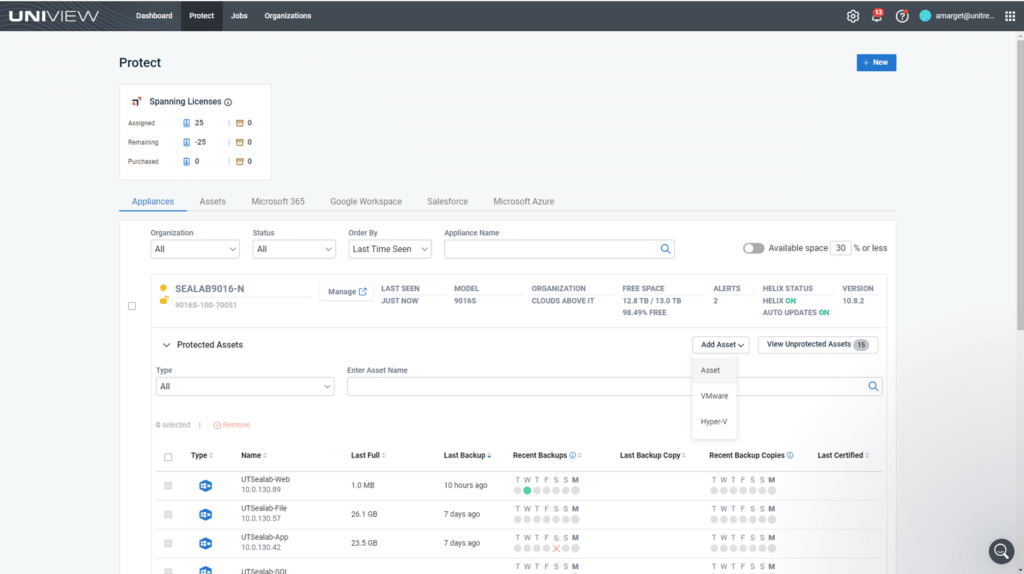
Simply select the asset type you wish to add, confirm details and the asset will be registered to the appliance.
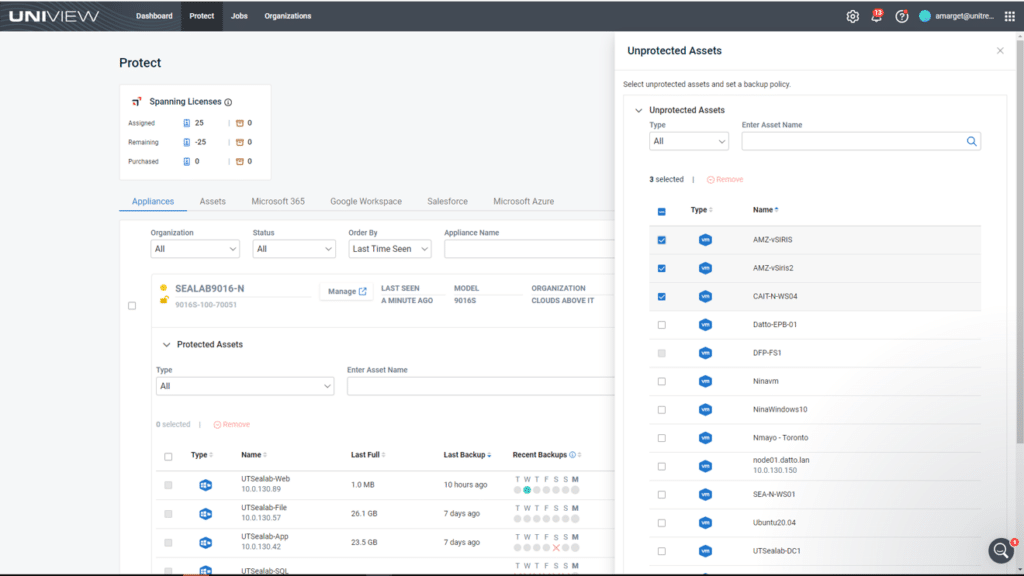
View all unprotected assets and enroll them in a backup policy. The blue icon indicates whether the asset is a physical machine, VMware VM or Hyper-V VM.
What is backup policy and replication management?
Backup policy management via UniView enables you to easily set backup schedules for multiple assets across single or multiple backup appliances directly from UniView. You can set schedules based on your desired recovery point objective (RPO) goals (how frequently you wish to take backups). Simply set the policy start date, start time and desired frequency. You can opt to exclude weekends as well.
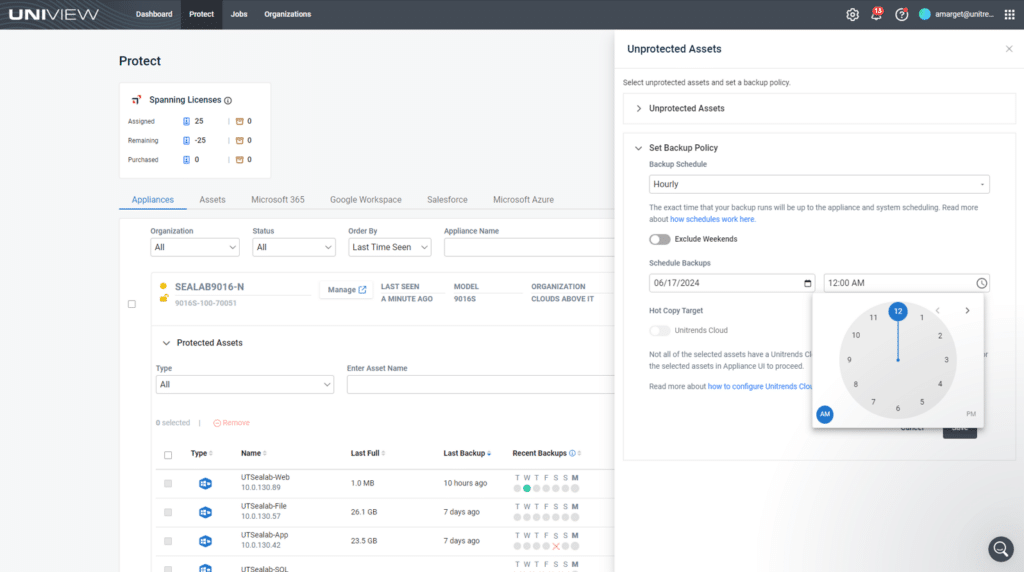
From the Status > Assets tab, select the desired assets and select Set Backup Policy. Then, use the scheduler on the right to determine the frequency, start date and start time.
This feature enables you to streamline scheduling based on your RPO. Based on the RPO you set, the appliance(s) will automatically build the backup schedule.
What’s remarkable about backup policy management is its incremental forever strategy, which maximizes your backup efficiency. While your first backup will be a full backup, the consequent backups will be incremental. The Unitrends appliances will automatically create synthetic full points to keep recovery chains manageable, ensuring fast restores in the event of an incident.
The feature also allows for granular scheduling — weekly, daily, 4x per day, every two hours and hourly. This policy management applies to both the assets protected by Windows image-level backups and those protected by VMware host-level backups.
If your appliance is paired with a Unitrends Cloud backup copy target, toggle the “Hot Copy” icon to have your appliance automatically create a backup copy policy for the selected assets. Hot backup copies are created upon the completion of a backup job for the protected asset and immediately replicated to the Unitrends Cloud. The secure, immutable Unitrends cloud provides long-term data retention and hosted Disaster Recovery-as-a-Service.
Notably, combining the backup and replication policy features with BackupIQ intelligent alerts will help you get notified when assets fall out of compliance with your policies or when errors arise that require troubleshooting.
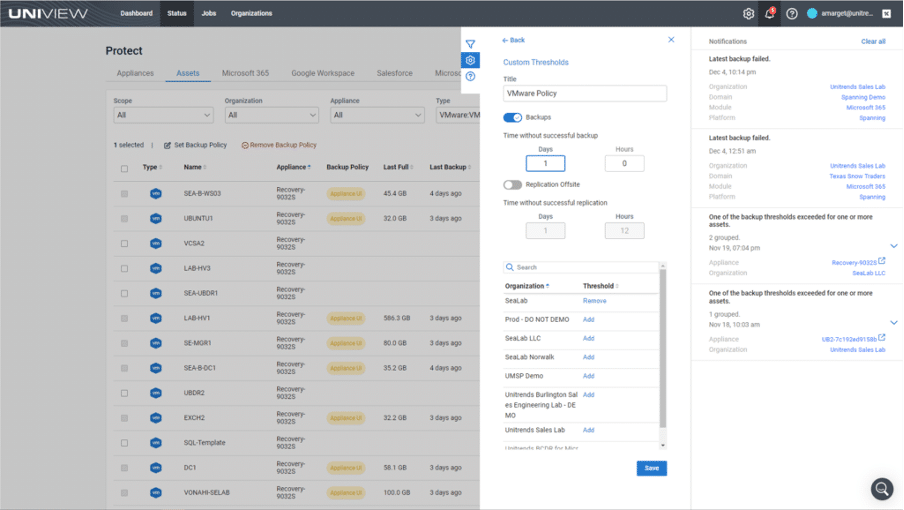
Use BackupIQ to set custom alert thresholds and alerts based on backup and/or replication status.
Visit https://unitrendsstage.wpengine.com/products/uniview to learn more about how UniView can redefine your data protection and drastically enhance your operational efficiency.